1. Log in to ICU Moodle ICU Moodleログイン方法
You will need your ICU Net ID to log in to Moodle. If you forgot your ID or password, please contact the helpdesk.
Moodle ログインには、ICU Net IDが必要です。ICU Net IDやパスワードを忘れた場合はhelpdeskにお問い合わせください。
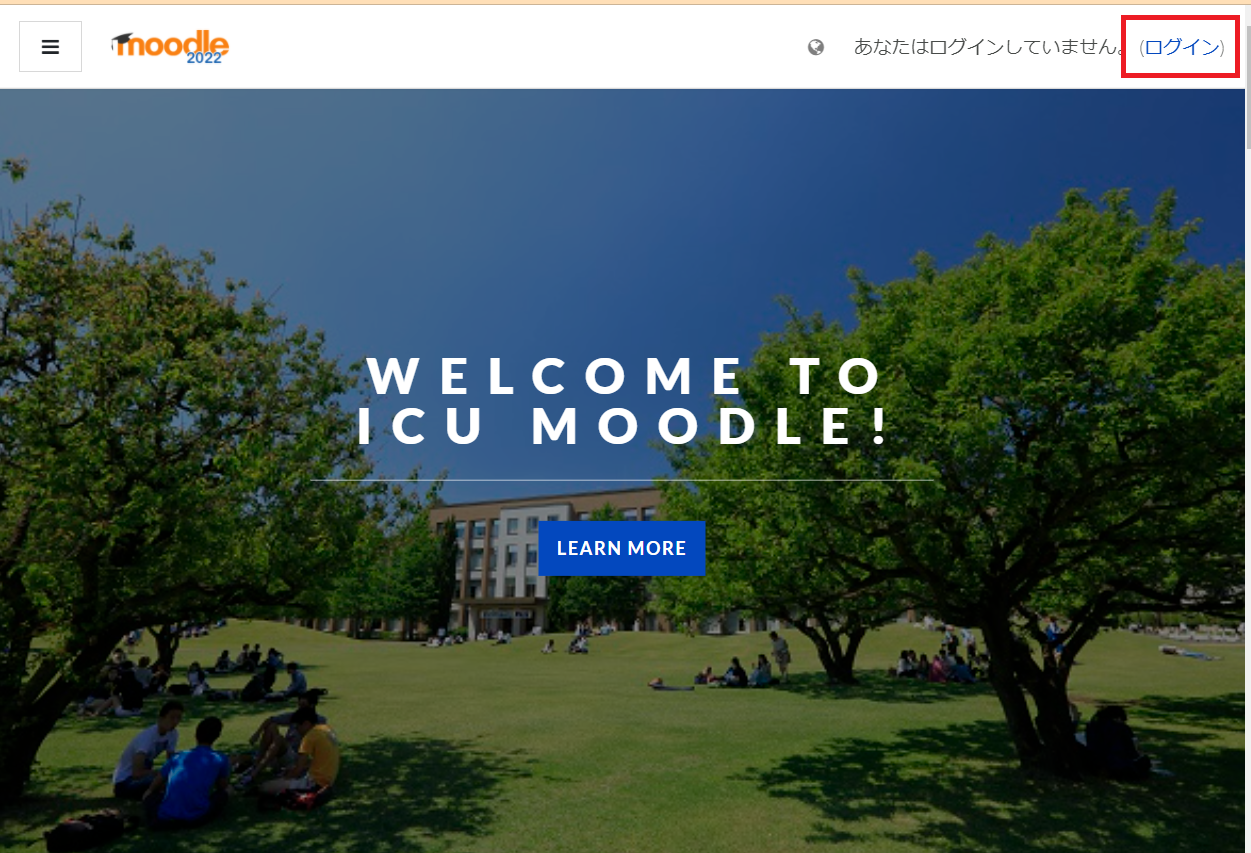
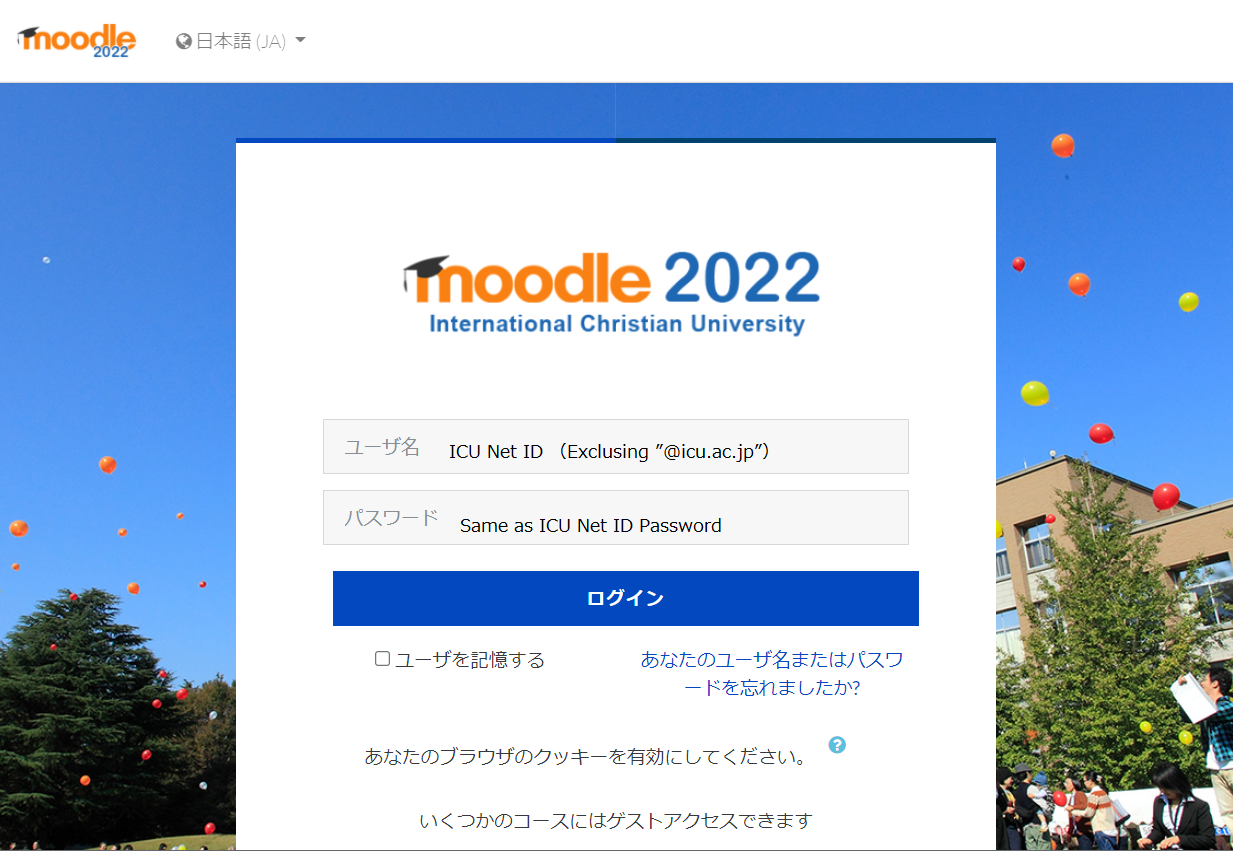
2. 言語切り替えとメニューの表示
In the upper right corner of the screen, you can switch the display language between Japanese and English. You can also click on the three-line icon to display the menu.
画面右上で表示言語を日本語か英語のいずれかに切り替えることができます。また三本線のアイコンをクリックしてメニューを表示します。
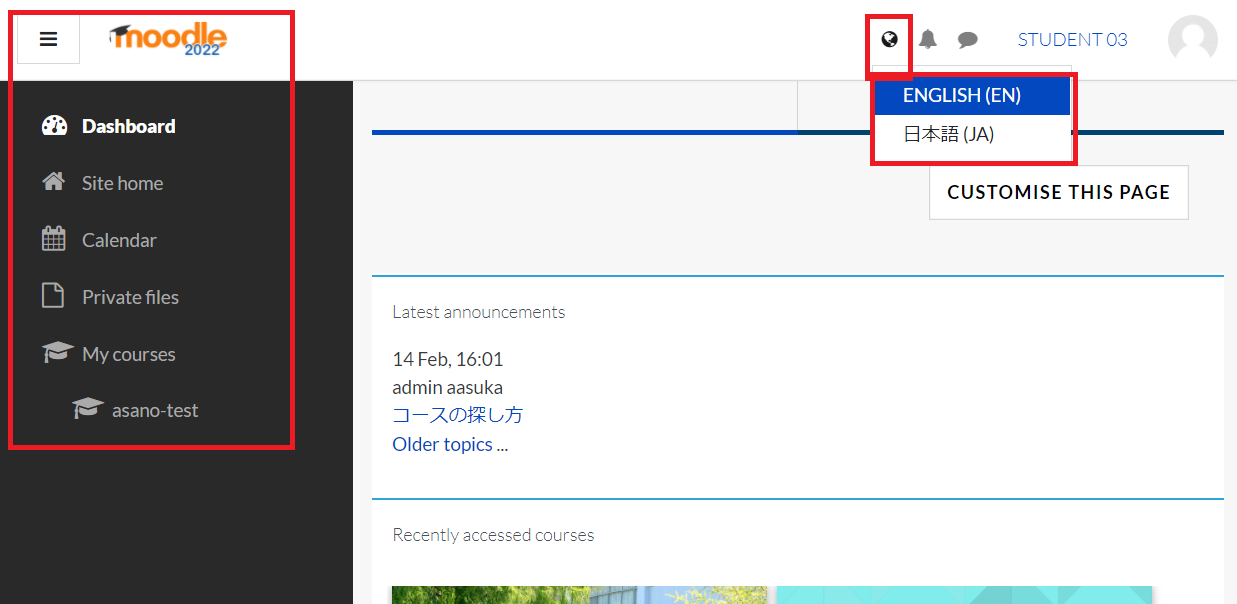
3. What to do at the beginning of the Term 学期のはじめに行うこと
How to find the courses you want to take in. 受講したいコースを探す方法
Step 1) シラバスを確認する / Confirm Syllabus
Moodleを使わない先生もいらっしゃいます。まずはシラバスをよく読んでください。それでもわからない場合は直接担当教員にメールで連絡してください。 / There would be some teachers who don't use Moodle. Read the syllabus carefully first. If you are still unsure, please contact your instructor directly by email.>>Syllabus.
Step 2) Moodleコースを探す / Find Moodle courses.
ANT101のようなコースID、または講義のタイトル(英語)を入力して検索します / Find your course by typing Course IDs such as ANT101 or the title of the lecture (in English).
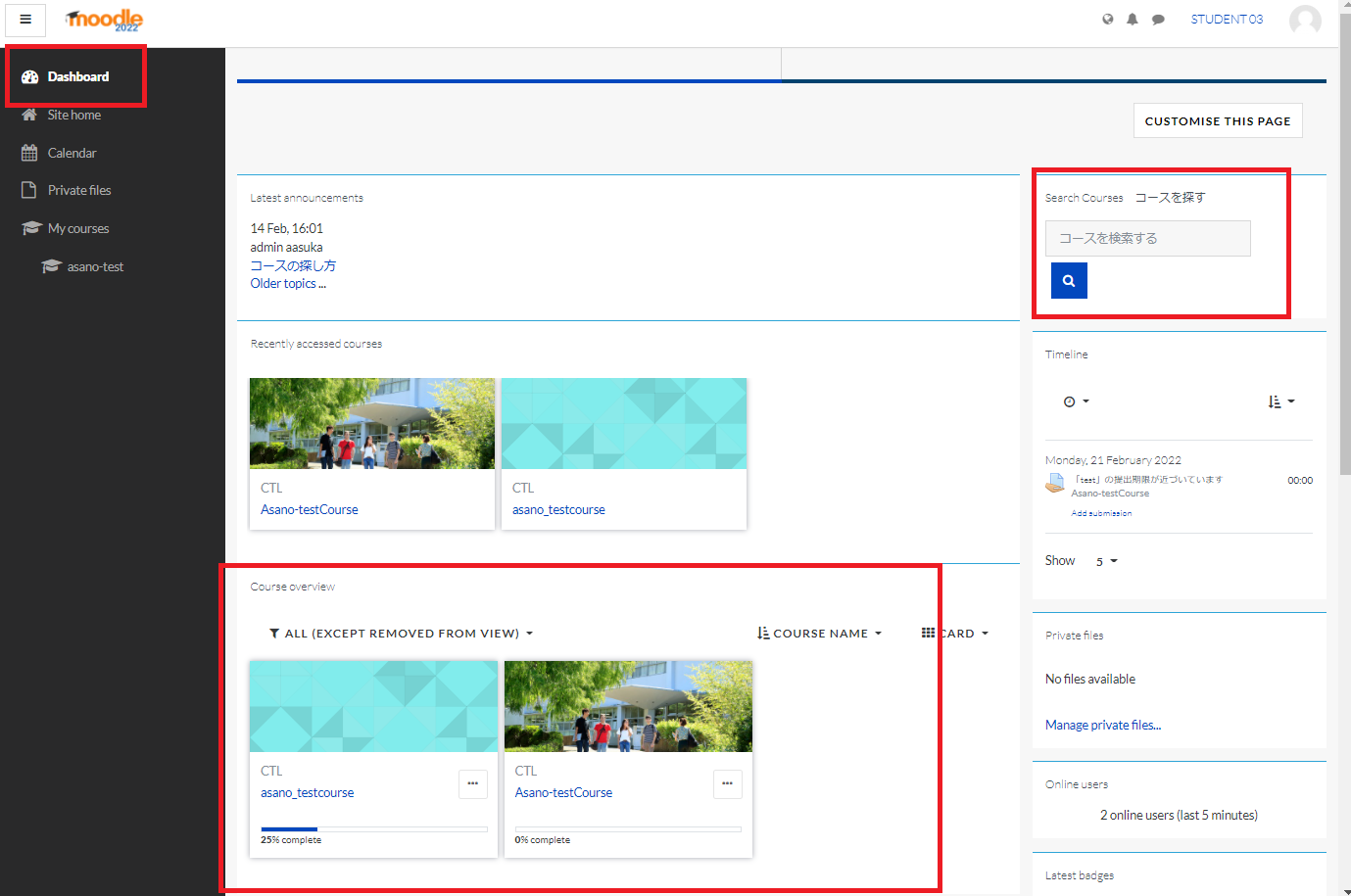
When the course is displayed, click on "Enrol Me!" to register. コースが表示されたら、「Enrol Me!」をクリックして登録します。
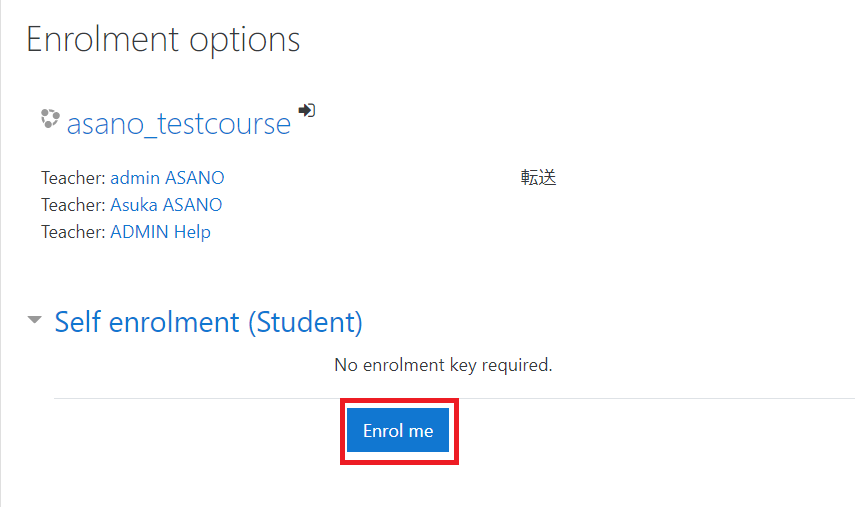
Dashboard ダッシュボード
ログイン後に表示されるダッシュボードの右上のSearch Boxでコースの検索ができます。 一度登録したコースへのアクセスや活動の確認、コースの整理には、ナビメニュー内のダッシュボードをご活用ください。You can search for courses using the Search Box in the upper right corner of the dashboard that appears after you log in.
The dashboard on the Navi menu is a convenient way to access your registered courses, organize your courses, and check your activities. more details
[Information for Students]
ー COVID-19 Information Site for Students 2022 Spring
ー オンライン授業の前に / Before Online Classes
ー Moodle FAQ for Students
When the Gmail login screen appears, please log in with your ICU email address and password.
>About G Suite access (Click here for FAQ)
Gmailのログイン画面が表示されたら、ICUのEmailアドレスとパスワードでログインしてください。
> G Suiteのアクセスについて(よくある質問はこちらから)
Last modified: Tuesday, 6 September 2022, 10:31 AM